
| Whenever you type an address directly into the Internet Explorer's address bar, the URL will be saved in IE's history. If you pull downdown this list later, those URLs will show up. Because of privacy and security concerns, you may want to delete these entries periodically. Although you can remove the website URLs from the address bar dropdown list by clearing the history from Internet Explorer, its tougher to delete individual addresses from this list without some registry editing. I'll show you how to edit the Windows registry to delete individual entries, as well as a couple free programs that can delete or even edit these URLs. |
Manually Editing the Registry to Remove Typed URLs
Use the following directions to delete individual URLs from the Address Bar list in Internet Explorer
1) Click on Start, Run
2) Type REGEDIT and press Enter or Click OK
3) Click on the pluses(+) next to the following folders
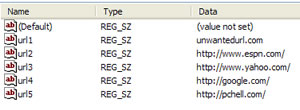
5) Close the Registry Editor
6) Close all open Internet Explorer windows
7) Reopen Internet Explorer and the unwanted URL in the address dropdown list should be gone.
Use the following directions to delete individual URLs from the Address Bar list in Internet Explorer
1) Click on Start, Run
2) Type REGEDIT and press Enter or Click OK
3) Click on the pluses(+) next to the following folders
- HKEY_CURRENT_USER
- Software
- Microsoft
- Internet Explorer
- Typed URLs
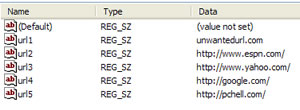
5) Close the Registry Editor
6) Close all open Internet Explorer windows
7) Reopen Internet Explorer and the unwanted URL in the address dropdown list should be gone.
No comments:
Post a Comment